Golf GPS Scorecard Current-Map-View-Screen
Current-Map-View-Screen
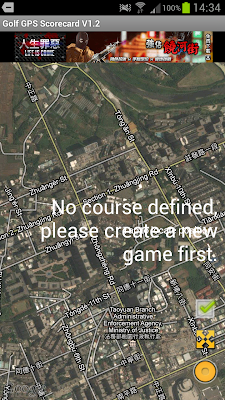 |
| Current-Map-View-Screen |
- Upon starting the app, Current-Map-View-Screen will be shown.
- The app then checks if there's any game defined that day, if not, it will show "No course defined, please ...", and notify you to create one before starting a game.
- Current-Map-View-Screen provides option menu as below: press the "New Game" will create a new game via the New Game dialog.
- You can create as many games per day but the app will stay only on the one most recently created. Other games created before the most recent become historical games. This means you can no longer edit it (like adding a shot, etc) .
 |
| Current-Map-View-Screen option menu |
 |
New Game dialog
|
 |
| Current GPS position and GPS accuracy |
 |
|
- Once the game created, the date, time and course name are shown on the top right corner.
- In the middle of the screen there will be a "blue-white-point", it is your current GPS position.
- There is also a bigger blue circle outside the "blue-white-point", which represents the current GPS signal accuracy, the smaller the circle, the better the GPS signal accuracy.
- GPS needs time to locate position better, it usually takes 30-60 seconds, depending on the GPS signal, the phone(GPS chip, the GPS configuration defined in the phone), the weather condition and so on.
- After tapping the GPS position, "blue-whit-point", a "man-with-pin" icon and a small yellow circle appear. And will transfer to My-Shot-Screen, as below.
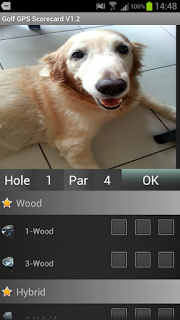 |
| My-Shot-Screen |
- In this screen, you can see a camera view on top of the screen. You can
- Set what club (even penalty) you use for your shot by checking the check box. (3 shots at most if using the same club)
- Set Par and Hole no.
- Press "OK" button, the app will record info. related with the shot and take a picture.
- Finally, the app goes back to the Current-Map-View-Screen and pops up a message that tells you the path and file name of the picture.
- If you forget to pick up a club in this screen, the app will pop up a No Club Selected dialog and ask if "chip-in" or "HIO" happened (in this situation, you will want to record a put, but do not need a put due to "HIO" or "chip-in") .
- Version 1.2, I have changed input method on how to set Hole and Par.
- If Click the "Hole" or "Par" button, it will INCREASE by 1.
- If Long-Click on the "Hole" or "Par" button, it will DECREASE by 1.
- Version 1.2.2, you can click the Hole or Par digit, the app will show up the soft keyboard to let you input the Hole or Par.
After recording the shot it will go back to Current-Map-View-Screen,
- Besides the "man-with-pin" icon, the app will display what club, how many shots, accuracy, altitude, hole and par information you just recorded in My-Shot-Screen.
- The android TOAST message shows path and file name of the picture just taken.
- The path is constructed as
- External SD path +
- "ggScorecard" +
- date time (the date when you create the GAME) +
- course name (the course name when you create the GAME)
After recording the shot, it can not be deleted, it can only be updated. Tapping the "man-with-pin" icon again will transfer to My-Shot-Screen then you can update the shot as you record it before.
 |
| Other function |
- Distance : it will measure the distance between current GPS position and the point you click on the phone screen.
- Go to the last shot position : the app will place the last shot position in the center of the phone screen.
- Go to the current GPS position : the app will place the current GPS position in the center of the phone screen.



留言
張貼留言