
Download more free App from Google Play
Change Log
Version 1.00 : 2012/07/20, Initial version.
Version 1.01 : 2012/07/23
- Add #5 hybrid option in "What's in My Bag" .
Version 1.1 : 2012/07/29,
- Add Traditional Chinese Version.
- Improve user interface largely, particularly the camera view and the layout in "My-Shot-Screen".
Version 1.2 : 2012/08/12,
- Add "Game Statistics" function.
- Improve user interface, add "sparkle text" on current GPS position to remind user.
- Improve user interface, change input method for "Hole" and "Par" setting
- Click "Hole" or "Par" button will increase by 1.
- Long click "Hole" or "Par" button will decrease by 1 .
- Improve performance and the bug fixed.
Version 1.2.1 : 2012/08/23,
- Add new function, "share with Facebook", on almost every screen, to snapshot current screen as .png file and publish on Facebook wall, if you have a Facebook account.
- Add "animate" function on Historical-Map-View-Screen. This allow you to animate your every shot the hole in the screen by pressing one button.
- Add "Hole" and "Par" information on Current-Map-View-Screen.
- Bug fixed for very few device which do not support specific camera preview size on My-Shot-Screen.
Version 1.2.2 : 2012/09/06,
- Largely changing the app flow, make it more clearly by adding a Main-Screen as the whole app entry point.
- Simplify current recording the shots process, on Current-Map-View, we omit the "press man-with-pin icon" step. Now tap on the "blue-whit-point" will transfer to My-Shot-Screen to record the shots directly.
- STATS function on Main-Screen, STATS from Main-Screen calculated from the most recently 3 games.
- Change to Facebook SSO (Single Sign On).
- User interface enhancement, like the "Distance" function.
- Bug fixed
Version 1.2.3 : 2012/09/23,
- Add new Live Leader-Board functionality.
- Change the app flow, my-scorecard-screen will be the first screen. Press every hole item will then go to the map-screen to record the shots.
Main Benefit
- Record GPS path and take fairway picture for every shot every hole.
- Record club used for every shot in "My-Scorecard-Screen".
- Show distance (with/without slope) between shots.
- Snapshot app screen and save as png file on phone for later use, such as sharing with friends on Facebook, as course reference and so on.
- Search historical games by score, date, course.
- Setting for "What's in My Bag".
- Provide game statistics, including how many Birdies, Pars, GIRs and so on.
- Live Leader-Board functionality.
Main Function
- Create and start a new Game : Create a new game and start recording information on every shot, including club, score, put, and so on.
- Setting "What's in My Bag".
- Snapshot Screen : Snapshot whole screen and save as .png file onto phone directory.
- Search all games ever created.
- Game Statistics.
- Share Facebook : Snapshot and publish onto your Facebook wall.
- Help and Recommend : Documentation and author information.
Screen Flow
App Flow - 1. Recording your shots and score
- Step-A, on Main-Screen, press the "Start" item will go to Current-Map-View, You can find your current GPS position, the "blue-white-point", in the screen.
 |
| Current-Map-View |
- Step-B, on Current-Map-View, tap the "blue-white-point" will transfer to My-Shot-Screen to record your shot here.
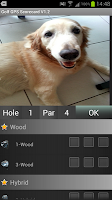 |
| My-Shot-Screen |
- Step-C, After recording the shot, press back button to return to Current-Map-View. on Current-Map-View, click the option menu, "My Score", will go to My-Scorecard-Screen. It shows your current game scorecard.
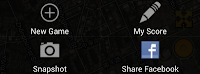 |
| option menu |
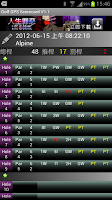 |
| My-Scorecard-Screen |
- Step-D, on My-Scorecard-Screen, click on every list-view item will lead you to Historical-Map-View. You can track your every shot path and watch the photo (from the Geo potion you take the shot) here.
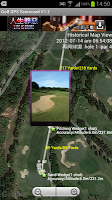 |
| Histroiacl-Map-View |
App Flow - 2. History
- Step-E, on Main-Screen, click on History, will transfer to Game-List-Screen. There are all the games you ever created. Press the Date, Course or Score buttons on top of the screen will sort the games by Date, Course or Score.
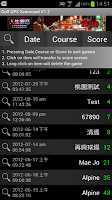 |
| Game-List-Screen |
- Step-F, click on every list-view item on Game-List-Screen will go to My-Scorecard-Screen. It shows you the game scorecard. And long click on it if you want to delete the game.
- Step-D, on My-Scorecard-Screen, click on every list-view item will lead you to Historical-Map-View. You can track your every shot path and watch the photo (from the Geo potion you take the shot) here.
App Flow - 3. What's in my Bag
- Step-G, Setting for what's in my bag, ONLY the club checked (setting) here will be shown in the My-Shot-Screen for pick up.
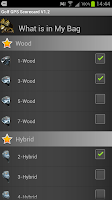 |
| My-Bag-Screen |
App Flow - 4. STATS
- Step-H, on Main-Screen, press the "STATS" item will go to My-STATS, it show you the most recent 3 games STATS.
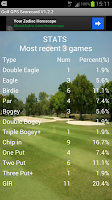 |
| My-STATS |
App Flow - 5. About
Step-I, about, include
- More free app
- Help
- Recommends
- Report bugs
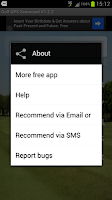 |
| About dialog |
Screen Map
- Main-Screen
- Current-Map-View-Screen
- My-Bag-Screen
- My-Shot-Screen
- My-Scorecard-Screen
- Historical-Map-View-Screen
- Game-List-Screen
- My-Statistics-Screen
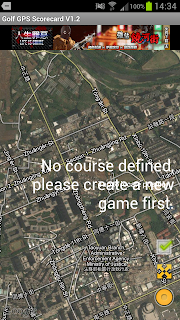 |
| Current-Map-View-Screen |
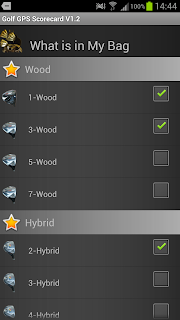 |
| My-Bag-Screen |
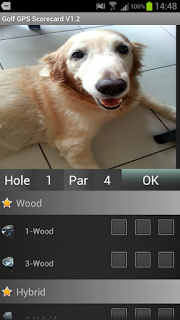 |
| My-Shot-Screen |
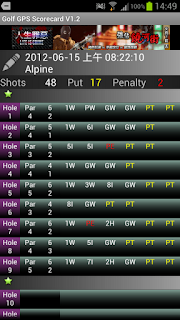 |
| My-Scorecard-Screen |
 |
| Historical-Map-View-Screen |
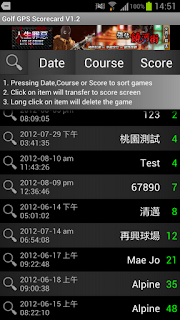 |
| Game-List-Screen |
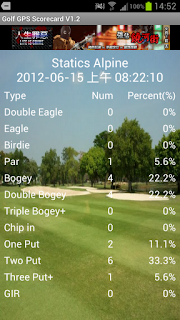 |
| My-Statistics-Screen |
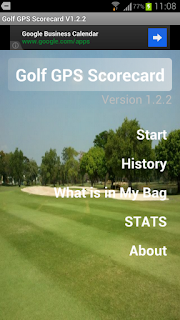 |
| Main-Screen |

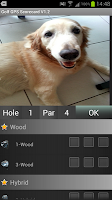
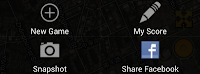
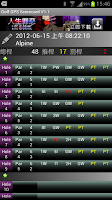
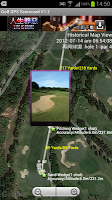
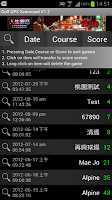
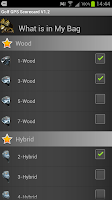
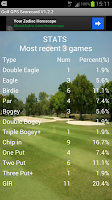
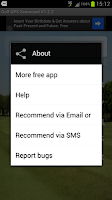
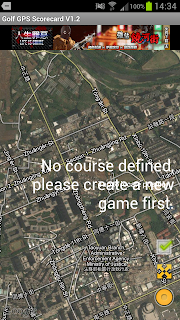
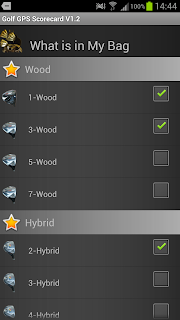
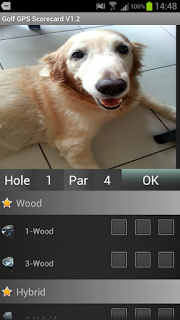
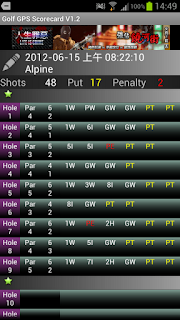

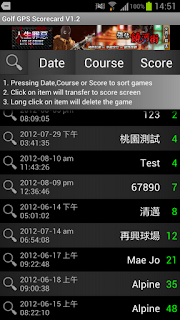
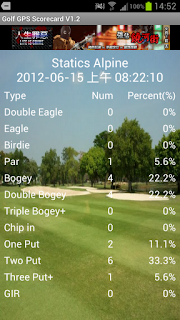
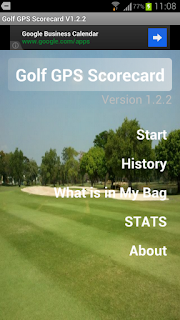




留言
張貼留言